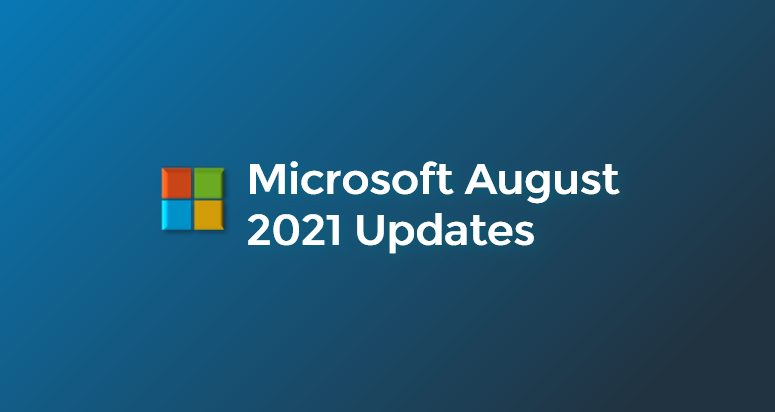Below are all of the relevant MSP related Microsoft announcements from August
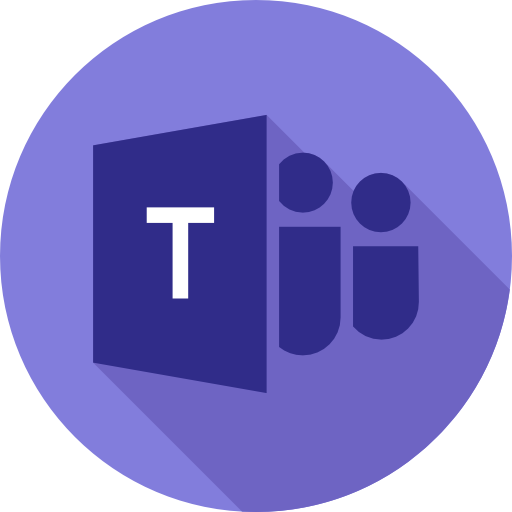
Microsoft Teams
1. Paging in Large Gallery
How this will affect your organization:
This feature introduces paging to help you view up to 98 videos by choosing Large Gallery (Teams meetings currently supports up to 49 videos). This is rolling out on Windows, desktop and Mac.
When you choose Large Gallery, and if there are more than 49 videos, navigation controls < and > would appear below the Large Gallery and you can use these controls to view or engage with more video participants.
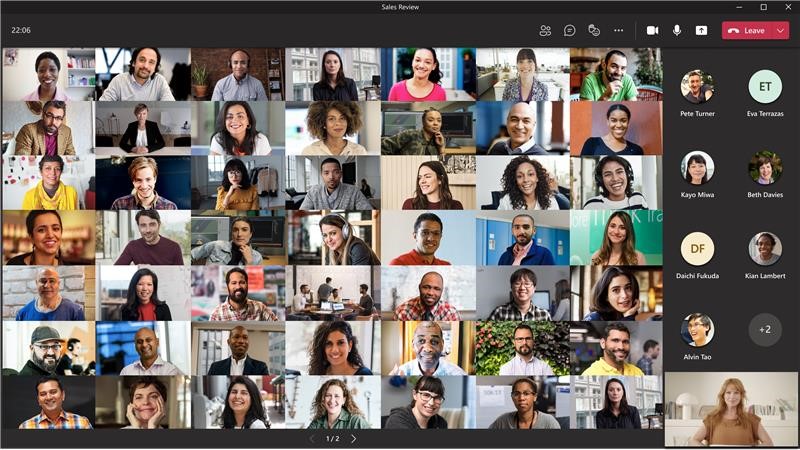
When this will happen
- Large Gallery (9×9): Complete
- Video Gallery (3×3): Mid-September and expect to complete by late September.
2. Introducing background effects on web
How this will affect your organization
Web users will now have the ability to use background effects for video calls. You can manage the Video effects policy via PowerShell or via the Tenant Admin dashboard. This was previously only available via the client version of Teams.
When this will happen
Early September and expect the rollout to be completed by late September
3. Teams Meeting Recordings Auto-Expiration in OneDrive and SharePoint
How this will affect your organization
New recordings will automatically expire 60 days after they are recorded if no action is taken. The 60-day default was chosen as, on average across all tenants, most meeting recordings are never watched again after 60 days.
Modification of the default value is not yet possible, but Microsoft will update this message center post when you are able to modify it. Microsoft will provide instructions on how to modify the setting in PowerShell or the Teams Admin Center at that time. You will be able to modify the setting before the feature goes live.
Additional clarifications:
- The expiration setting is not a retention setting. For example, setting a 30-day expiration on a file will trigger an auto-deletion 30 days after the file was created, but it will not prevent a different system or user from deleting that file ahead of that schedule.
- When a recording is deleted due to the expiration setting, the end user will be notified via email. The SharePoint tenant or site admin, or the end user with edit/delete permissions will be able to retrieve the file from the recycle bin for up to 90 days.
- Any retention/deletion/legal hold policies you have designated in the Compliance center will override this feature. In other words, if there is a conflict between your designated Compliance policy setting and the expiration setting, the compliance policy timeline always wins.
- The admin does not have the ability to override end-user modification capabilities.
- This will not impact any existing meeting recordings created before the feature is deployed. Also, any changes to the default date in the admin console will only apply to newly created meeting recordings after the change is made.
- The min number of days that can be set on MeetingRecordingExpirationDays is 1 and the maximum is 99,999 (e.g. 273 years).
- This feature does not impact meeting recordings stored in Microsoft Stream (classic Stream) but will affect recordings stored in the new Stream (built on OneDrive and SharePoint).
- This feature is only available for Teams meeting recordings created by the Teams service in OneDrive and SharePoint. It is not available for other file types in OneDrive and SharePoint.
When will this happen:
Late September through mid-November
4. Breakout rooms: Pre-meeting room creation and participant assignment
How this will affect your organization
Via this capability, organizers of Channel and Private meetings will be able to perform the following Breakout Rooms configuration tasks before a meeting begins:
- Bulk creating / deleting rooms
- Adding / deleting / renaming individual rooms
- Configuring meeting options for each room
- Adjusting settings for breakout rooms session (timer, selecting breakout rooms managers and more)
- Pre-assigning participants via both manual and automatic assignment options
Before a meeting starts, meeting organizers will be able to access a new tab in scheduling form called Breakout rooms that will enable them to pre-create breakout rooms and pre-assign participants.
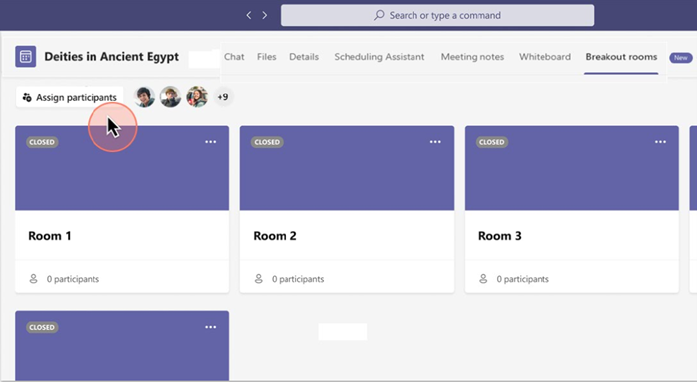
When will this happen:
Mid-September and should be complete by late September.
5. Breakout Rooms Presenter support
How this will affect your organization
Organizers who will configure and manage Breakout Rooms on a Teams desktop client will have access to appoint Presenters as Breakout Room managers. Currently, only users who are named presenters from the same tenant are supported to become Breakout rooms managers.
When Breakout rooms managers join the meeting, they will see the Breakout rooms icon in toolbar.
Breakout rooms managers will have to take control to manage rooms. (Only one manager can manage rooms at the same time).
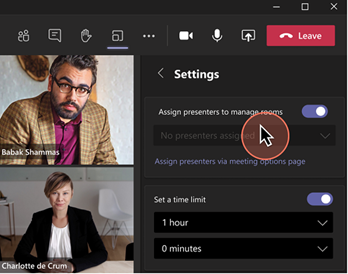
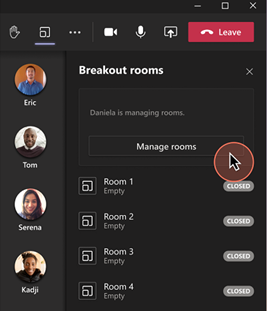
When this will happen
Mid-September and should be complete by late September.
6. Dynamic e911 for US WFH users
How this will affect your organization
Dynamic e911 provides the ability to dynamically detect a Teams user’s location for emergency calling. Today, e911 is available for users in admin configured locations on enterprise networks only. With this new feature, we will extend the capability to users working remotely from other dynamic locations.
To enable this dynamic location lookup for non-admin configured locations:
- Admins must enable the ExternallocationLookupMode attribute in the TeamsEmergencyCalling policy.
- Users must consent to location detection.
- Users must be enterprise voice and emergency calling enabled.
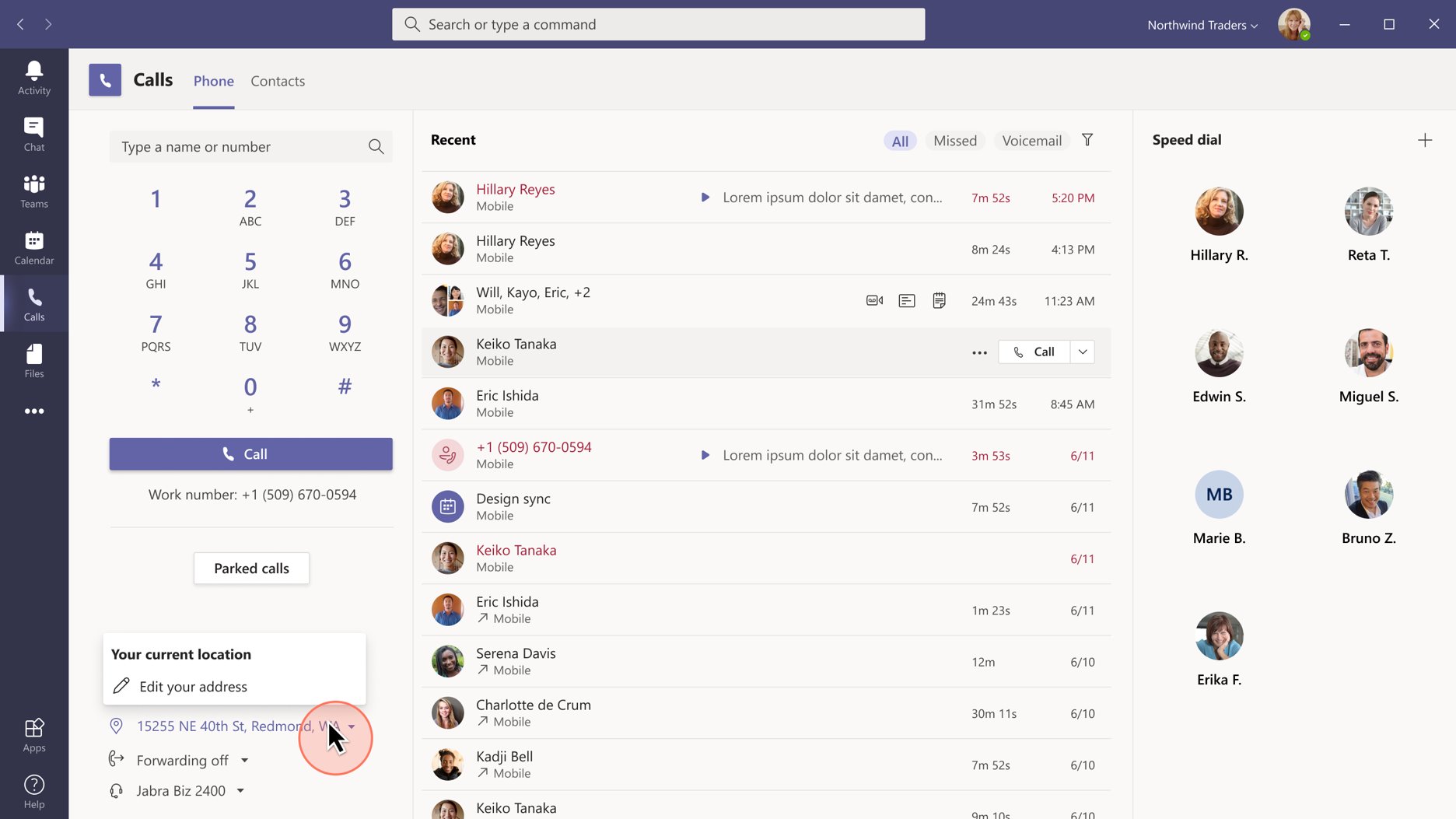
When this will happen
Late October and complete by mid-November.
7. Spam Notification in Call Toast
How this will affect your organization
Users will be able to save time by not answering calls that likely spam. The spam notification label will automatically show up on calls that are likely Spam calls.
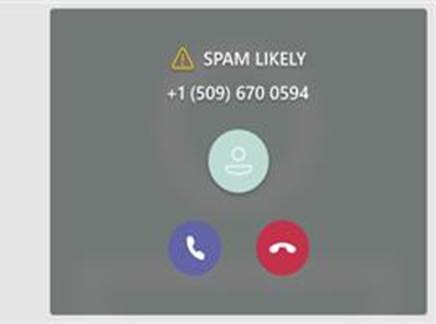
When this will happen
Late August
8. Pairing naming convention between Teams channels and corresponding SharePoint folders
How this will affect your organization
This new release will update the channel rename experience in Teams to simultaneously rename the corresponding folder in SharePoint sites whenever a channel in Teams is renamed.
- For Standard channels – The corresponding folder in SharePoint will be renamed.
- For Private channels – For Private channels, the corresponding folder in SharePoint will be renamed.
- For legacy Teams channels that were renamed prior to this rollout – There will be no change in experience. When a legacy channel is renamed after this release, it will simultaneously rename the corresponding SharePoint folder.
- Upon renaming a channel, the new folder name will only reflect the same name in the corresponding OneDrive sync client when the whole document library has been synched. When only the channel folder is synched, the new name will not be reflected in the OneDrive sync client.
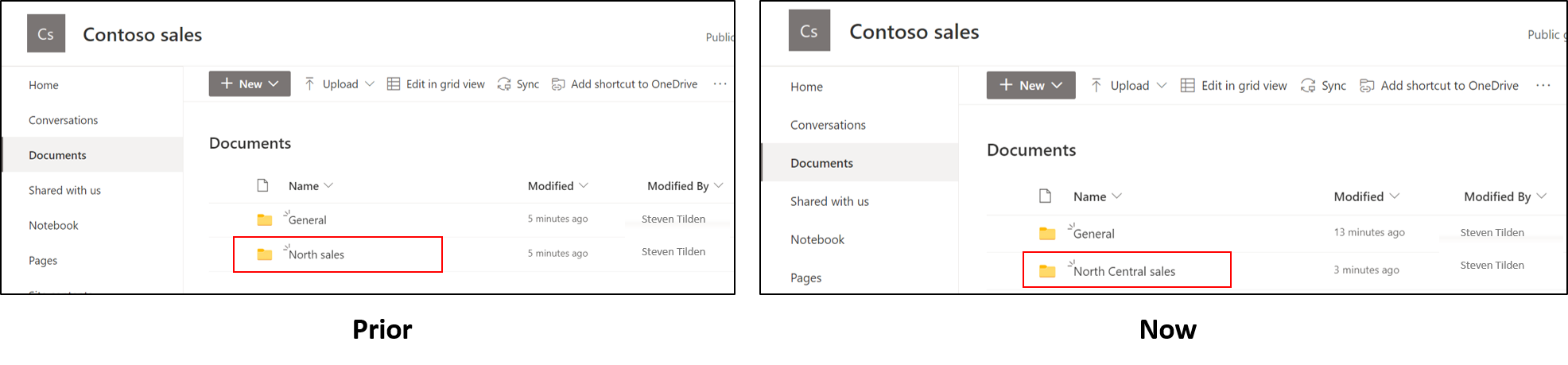
When this will happen
Mid-September through mid-October 2021
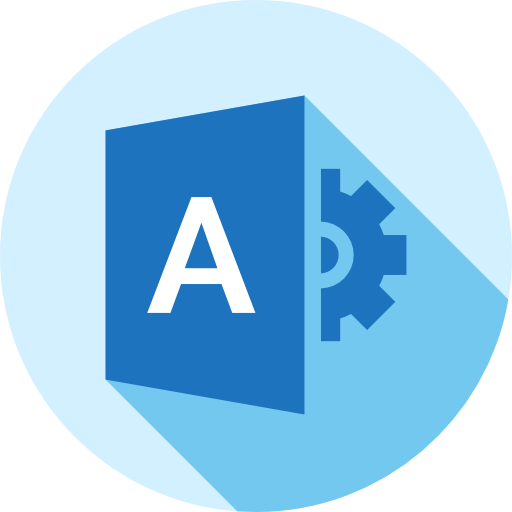
Microsoft Admin
1. Ability to assign roles to Azure AD groups is now generally available
How this will affect your organization
Ability to assign roles to Azure Active Directory groups is now generally available. Assigning roles to groups can simplify the management of role assignments in Azure Active Directory in two ways:
Instead of multiple roles assignments to individual users, Privileged Role Administrator or Global Administrator can assign the role to a group. Your existing governance workflow can then take care of the approval process and auditing of the group’s membership to ensure that only legitimate users are members of the group.
An owner can be assigned to a group assigned to role. The owner of the group can then manage group memberships and control who can get the role, allowing you to effectively delegate the administration of Azure Active Directory roles and reduce the dependency on Privileged Role Administrator or Global Administrator.
When this will happen:
Available now
2. Announcing automatic redirection from Office 365 Security and Compliance Center to Microsoft 365 Defender portal
How this will affect your organization
Users accessing the security solutions in the Office 365 Security and Compliance center (protection.office.com) will be automatically redirected to the appropriate solutions in the Microsoft 365 Defender (security.microsoft.com). This change enables users to view and manage additional Microsoft 365 Defender security solutions in one portal. Configure which users are allowed to be present in Teams meetings.
- Redirection is enabled by default and impacts all users of the tenant.
- Global Administrators and Security Administrators can turn off redirection in the Microsoft 365 Defender portal by navigating to Settings > Email & collaboration > Portal redirection and switch the redirection toggle.
When this will happen:
Mid-September and is expected to be complete by late October.
3. Retirement of (Azure AD) Graph and license assignment operations and updates to license management APIs and PowerShell
How this will affect your organization
The end of support for Azure Active Directory (Azure AD) Graph will be on June 30, 2022. Apps using Azure AD Graph after this time will no longer receive responses from the Azure AD Graph endpoint.
Since the Azure AD Graph APIs are being retired, Microsoft is also retiring the license assignment operation in the MSOnline and Azure AD PowerShell modules.
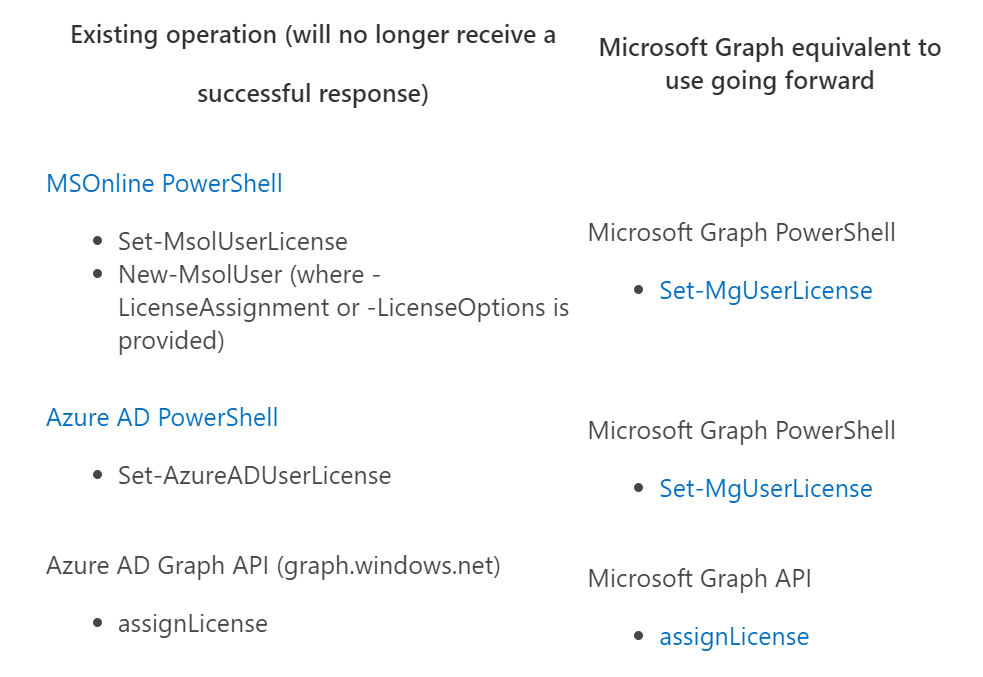
When this will happen:
June 30, 2022